Gotedo Entity Tables
Within the Gotedo Church Management Software, entities such as members, ministries, visitors, accounts, positions, etc., are displayed as tables. The images below shows an overview of the typical parts of an entity table within the Gotedo Church Management Software.
Overview
An entity table within the Gotedo software is divided into three main sections:
- Top section,
- Table body, and
- Table Pagination Area
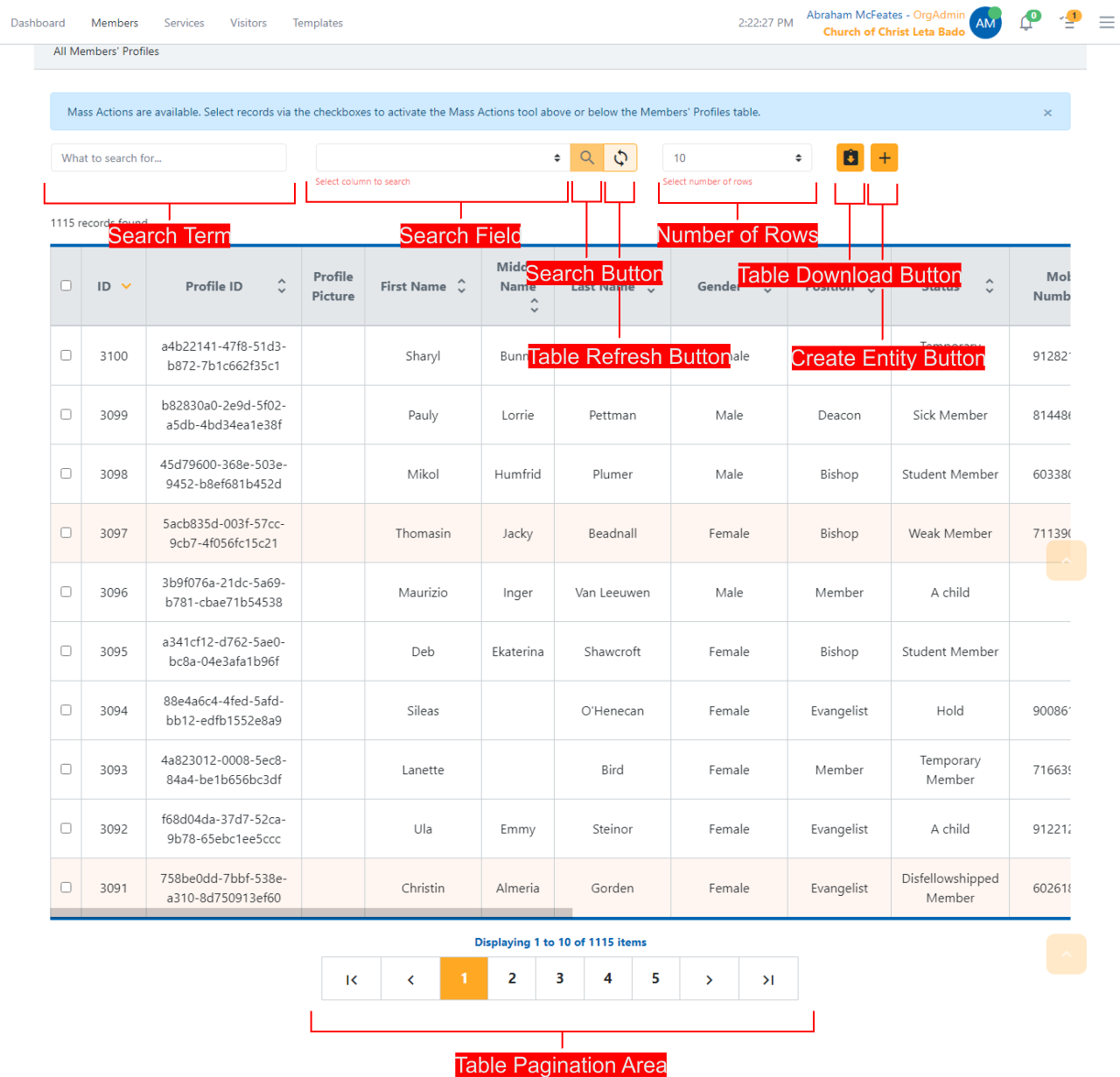
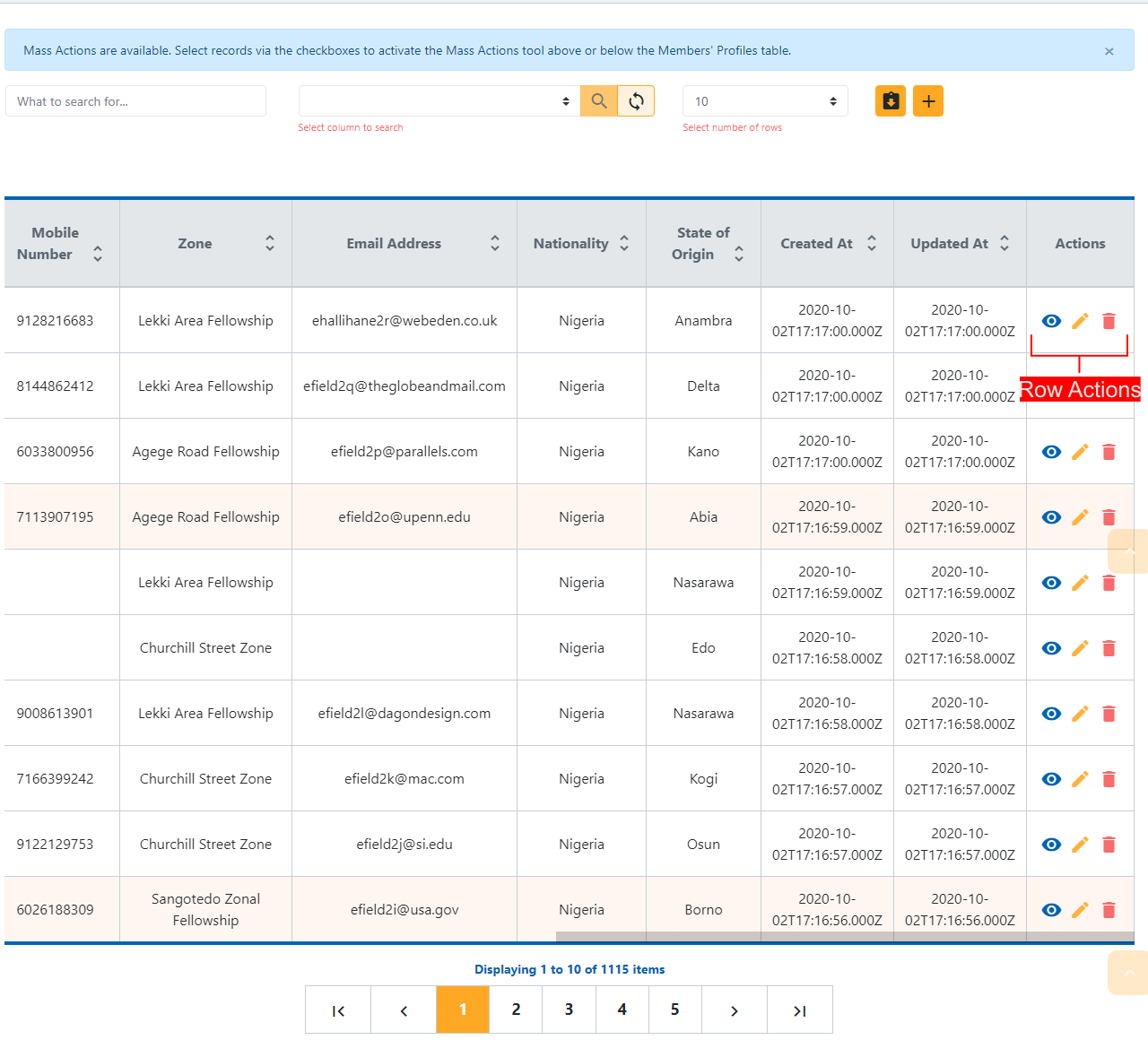
Top Section
The Top Section of the an entity table is divided into following areas:
- Search Term box,
- Search Field dropdown,
- Search button,
- Table Refresh button,
- Number of Rows dropdown,
- Table Download button, and
- Create Entity button.
Search Term Box
The Search Term Box is where you type in what you are searching for. It could be the first name, gender, zone, or status of a member.
Take note of the searchable fields in the Search Field dropdown described below. Your search term should be searchable.
Search Field Dropdown
The Search Field dropdown for each entity tables shows a list of fields you can search. Not all fields shown within a table can be searched. When you type in the search term, select the search field before clicking on the search button.
Search Button
Click on the Search button to submit your search term and search field for searching. The entity table will refresh to show the results.
The Search button will remain disabled if either search term or search field is not provided.
Table Refresh Button
The Table Refresh button is used to refresh or update the table. On the Service tables, by default, only services for the current month are shown. Use the Table Refresh button to show all services.
Number of Rows Dropdown
The Number of Rows dropdown is used to set the number of rows to be displayed within the entity table per page. You can display up to 200 rows per page.
If you do not have need to view a large number of rows per page, do not set the Number of Rows to an overly high number. This will slow down your navigation and cause high loads on the server.
Table Download Button
The Table Download button is used to export/download the current view of the table as an Excel Spreadsheet.
Depending on your role/permission level, you might have see the Table Download button on some entity tables.
The Table Download button only exports the current view of the table not the entire results. If you need to download a large number of rows, you can increase the Number of Rows per page.
Create Entity Button
The Create Entity button is used to create a new entity. For example, on the Members' Profiles table, the Create button will open the Membership Registration Form where you can register a new member.
Depending on your role/permission level, you might have see the Create Entity button on some entity tables.
Table Body
The Top Body of the an entity table is divided into following areas:
- Table Column Headers,
- Table Rows, and
- Table Row Actions
Table Column Headers
The Table Column Headers indicates the names of each column on the entity table. You can click on the Column Headers to sort the table. Repeated clicks on column headers toggle the ascending and descending sort modes for each sortable column.
A sortable Column Header will have the upwards and downwards carets behind the column names.
Table Rows
A Table Row represents an individual data record. On some entity tables such as the Members' Profile table, there could be checkboxes for selecting multiple rows and applying mass actions on those rows.
The following navigation shortcuts are availabe on Table Rows:
- Double-click a row to view the record/row.
- CTRL + double-click to edit the record/row.
A sortable Column Header will have the upwards and downwards carets behind the column names.
Depending on your role/permission level or logic of the entity table, the double-click and CTRL + double-click actions might not be available.
Row Actions
The Table Row Actions are used to perform common actions such as viewing, editing, and deleting a record/row. Some entity tables could have additional actions.
Depending on your role/permission level or logic of the entity table, some actions might not be available.
Table Pagination Area
The Table Pagination Area is used for navigating different pages of an entity table. The display of the Pagination Area buttons will depend on the number of results for the table and the number of rows per page. There will always be a text showing the number of items available for the full or filtered view of the entity table.